How to add multiple photos on Instagram story
Instagram Stories are great since they're more informal and less permanent than regular Instagram posts. Why not upload many photos at once or make a unique collage with various images if you're looking for new methods to add material to your Instagram Stories? It's really simple to add multiple photographs to your Instagram Story, and it's a terrific method to increase engagement and develop your following. We also have blogs on adding music to your stories and adding multiple pictures to your Instagram stories
Sharing many photographs on your Instagram Stories is a time-saving method for increasing interaction and creating a consistent theme throughout your material. You can also use the various filters available in the story feature or use Colorcinch's photo filters to enhance your photos. Multiple photographs can be added to your Instagram Stories or posts in various ways. We'll walk you through each of them step by step so you can pick the one that works best for you. And in case you want to download Instagram stories we can help with that too.
Let's get started.
How to add multiple photos on Instagram story
Step 1: Open Instagram
Go to your Instagram app and tap the plus (+) button over Your Story or swipe right on the home screen to open Stories.
Step 2: Tap the photo icon
Tap the photo icon on the screen's bottom-left to open your Camera Roll.
Step 3: Select pictures
Tap Select, then select upto 10 photos and/or videos. Then, tap the arrow icon at the bottom-right of the screen to continue.
Step 4: Align pictures
Customize each photo or video with stickers or draw lines on the screen. When you're finished,
tap the arrow icon at the bottom-right of the screen.Step 5: Share as Story
Tap the circle icon next to your intended audience (Your Story or Close Friends), then tap Share.
Tip: The order in which you select the photos will determine the order in which they appear in your Story, similar to how they appear in an Instagram post.
Tip: Adding multiple pictures to the same Story at once isn't available everywhere yet, so if you don't see this option then you'll have to upload images one at a time to your Story.
You can also layer multiple photos in one story itself. For that, you'll have to follow the following steps.
Step 1: Open Instagram
Go to your Instagram app and tap the plus (+) icon over your story or you could swipe right on the home screen to open Story interface.
Step 2: Tap on the photo icon
Tap the photo icon on the bottom-left of the screen to open your Camera Roll.
Step 3: Select a photo
Select a single image first.
Step 4: Select other photos you wish to insert
Tap the sticker icon at the top of the screen and scroll down. Then tap the photo sticker. Now you may select all the photos you wish to insert.
Step 5: Align the photos
Drag each photo to change it's position, or pinch them to change the size, tap each photo to change the shape.
Step 6: Post as story
Once you're finished aligning, tap Your Story or Close Friends icon to share the story.
And to know more about Instagram, visit our website and install our app to keep up with the trends and download your favorite Instagram reels.
